One was to build up to beautiful and attractive web pages. There is way of doing it and it is essential to follow the prescribe mode of installation for effective results.
How to Install Elementor for WordPress?
Adding Plugins: One has to the elementor for go onto the plugin page and click away on the Add on Button. Once it get’s installed then click on the Activate Plugin Button.
One can download elementor.com or in fact word press.org/plugins/elementor and then click on the download button. One will end up receiving the.zip file with the plugin.
What sort of settings?
One has to go on to the Elementor settings. One has to see how to set post that would make use of Elementor. One would also have to observe which users can use it and it will get the default font in case selected font is not available. In order to improve the Elementor, one can check the usage of Usage Data tracking.
Star operations on Elementor
One has to go the pages and add a new page and then give it a name. Then one must proceed to “click” on the “Edit Elementor” button and one is ready to proceed.
This has been guide to the install and working on the elementor.
More about Elementor:
The elements of Elementor are as follows:
- Widgetscum Widget settings: One has to choose a widget and then configure it.
- Header (Panel): One must make choice of general style ( fonts, colors) or make use of a search in order to find a widget.
- Footer Panel : One has to view the page and then one has to go back to Dashboard and then save the page.
- Content Area: One has to drag and then drop widgets and then design the page.
- Adding New Section cum Template: One has to choose between the creation of a newer section and the inserting the existing template.
- Preview Button: One can preview the page. Once you click on it hides the page and shows up the panel.
Section:
Adding a new section: One has to click the button in order to create a new section or simply drag a widget from the panel and the drop it in the required content area.
Select One’s structure: One has to choose a structure for the section and later one can edit the exact width of every column.
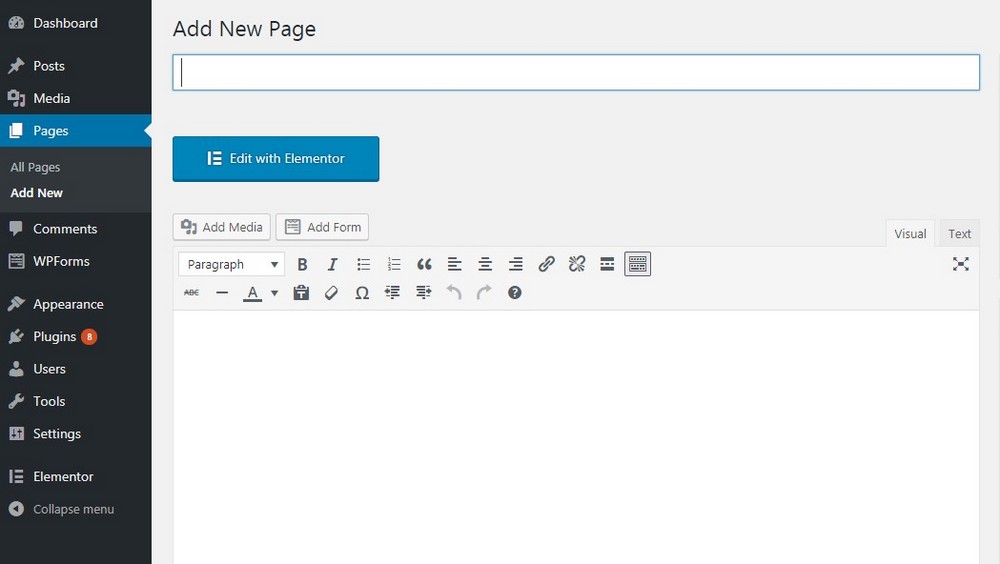 Template:
Template:
Adding Template: One has to click the button in order to launch the Template Go to the library and then insert one of the selected “pre-designed” templates of one’s choice.
Column options/Selection:
Section: One can duplicate, edit, or delete a selection. One can also save it as template or go in for an additional section.
Widget: One has to click the content to duplicate, edit or delete a widget.
Column: One can duplicate, add or edit a column. One can drop it or drag it anywhere on one’s page.
Add Widget: One has to drag on widget form one’s left panel and then drop it into column.
Section/ Column Options
1. Section: You can edit, duplicate or delete a section. You can also save it as a template or add a new section above.
2. Column: You can edit, duplicate, add or delete a column. You can also drag & drop it anywhere on your page.
3. Widget: Click the content to edit, duplicate or delete a widget. You can also save it as a Global Widget.
4. Resize Column: Drag right & left to change the width of your columns.
5. Add Widget: Drag a widget from the left panel and drop it into a column
Edit widget: One has to edit the widget and click the pencil icon. On one’s panel header one can make choice to edit the content of the widget as well as style. These widget’s have different settings. The current changes can be saved. Once one has finished the designing, one can click the “x” button , located at the bottom of the panel as well as view the page.
Responsive mode:
In order to view the look of the pages one has a look on different devices .and one has click on one’s responsive Responsive Mode Button.
Conclusion:
Thus the procure to install Elementor Pager Builder for Word Press is intricate and complicated as well.




