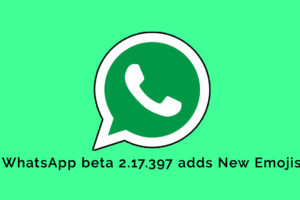Google Chrome is widely used internet aid and the usage is ever on the increase. Most will admit that Google Chrome is a monster when it comes to resources. In other words, one can access any information via it. Of course, if one is on a budget phone then Chrome works as a slow app; but as of now, Chromo is fast on One Plus5. On the other hand, most of the Android phones will pause on when one taps Chrome. No doubt, one can also improve browsing speeds on Chrome Built-in functionalities of Google are there that allow in improving browsing.
What are tricks to speed up on Google Chrome?
- One can depend upon data saver. By saving data one increases the speed of browsing. The browser loads less data hence the website loads faster.
- In case you do not turn the data saver in the initial stage when you happen to start Google Chrome, then you can click Menu(three Dots) on the top right side and then one must proceed to click Settings.
- Turning off javascript may initially make the regular visited websites attractive, but it will also increase the browsing time.
- In case one is on a high speed WiFis or always get fast 4 G networks, it may not apply to you; yet, those on 2G as well as 3 G networks do not get connectivity very often and should not overlook it.
- Chrome allows the placement of individual websites as short cuts on one’s home screen. This, incidentally, happens to be Chrome “ power user’s move” and the is quick way to get used to one’s websites without actually first clicking on Chrome and then typing out the URLs.
- One must avoid clutter on one’s home screen.
- Chrome can help you suggest websites and also help search terms as you type them out. In other words , it is always few steps ahead of you.
- Chrome loads the data much ahead of time thus permitting websites to open quickly. Naturally, it saves time for you, as opening a website quickly permits you to gather information quickly.
- It is not good to delete the internal cache of Chrome as it will slow the browser.
 Other Tricks:
Other Tricks:
- Disable Avoidable Extensions: Extensions help in the functionality of Google Chrome browser, which is very helpful. Extensions are usually located in the background and parse or perhaps filter the web pages before coming onto the web screen. They will load their own package of data from the existing internet. For quick results or browsing , delete or disable the extensions that you do not need.
- Removal of unnecessary Web Apps: Google Chrome not only happens to be a web browser but also a platform application for Web Apps. It is useful in running web-apps that are locally installed which are written making use of HTML, CSS as well as Java Script. How to remove?
- One must type chrome://apps in the Chrome address bar or click Apps on the Bookmark Bar.
- To remove an App, right click on it. Also Select Remove from Chrome and then click on the Remove button to ensure the removal.
- Disable Unnecessary Plugins : Plugins happen to be like extensions. They provide the required extended functionalities to one’s browser. Chrome has few “built -in plugins” which has been provided by Google for example Native Client, Chrome PDF Viewer. They can also have plugins of other software installed on one’s computer. Plugins similar to extensions can actually slow down the browser and clog the memory as well.
- Enable Prefetch Resources: Google Chrome has several interesting features such as network prediction, resource preloader, spelling correction. Resourcing pre-fetcher or pre-loader ensures intelligent views about the pages and links the user may open next. It is preferred to load these pages/links in the background before one actually opens them. How to do it?
- Go onto Chrome Options. Settings> Show advanced settings.
- It is better to check out the “prefetch resource in order to load pages more quickly option.
To enable the prefetch feature in Chrome browser:
- Head over to Chrome’s Options > Settings > Show advanced settings…
- Check the “Prefetch resources to load pages more quickly” option.
Certainly, a fast internet connection on a slow phone does help will imply slowing browsing time. Working on these tricks will making browsing on Google Chrome faster, but much would depend upon your data speeds and phone. Making use of these tips one can rest assured that one is using Google Chrome to its maximum speed.